Adding Actors
Use cases typically have one or more actors associated with them. A good requirements model will therefore have a section in which the actors are listed and described.
To add an actor to a model, either select Edit | Add actor from the main menu, or click the corresponding toolbar button as shown below:
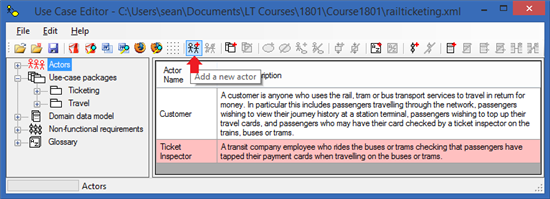
A new actor will be added to the model with a default unique name of the form ActorN where N is a number making the actor name unique. The right hand panel of the editor gives you the chance to edit the details of the newly created actor.
Editing Actors
If you have just added a new actor to your model, you will be able to edit the new actor’s details in the right panel immediately. If not, you will want to select the actor you are interested in editing. To do this, click on the root node labelled ‘Actors’ in the tree view at the left of the mail window. On the right will appear a list of the actors currently described in the model. Click on the row describing the actor you wish to edit.
Alternatively, expanding the tree view beneath the ‘Actors’ node will give you the list of actor names known about in the model. Select the actor name you wish to edit by clicking on it.
The panel for editing the selected actor’s details will appear on the right:
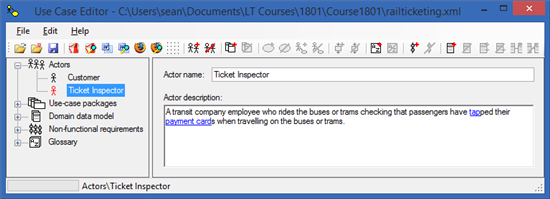
You may now edit the actor’s name and description. Note that editing the actor’s name will cause the actor name to change in other parts of the model. For example, use cases that reference your actor will now reference them by the new name.
Deleting Actors
To delete an actor, select it from the tree view or from the list of actors as described in Editing Actors above. Once selected, choose Edit | Delete Actor from the main menu, or click the toolbar button used for actor deletion, as shown in the screenshot below:
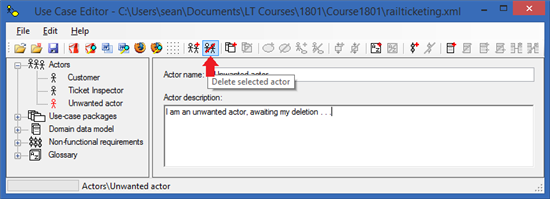
The Use Case Editor will bring up a dialog box, asking if you are sure you want to delete this actor. Your actor might be still involved in some use cases elsewhere in the model. This gives you a chance to change your mind if you made a mistake.
Note that all use cases elsewhere in the model that had a referencce to the deleted actor will now just forget that actor. The use cases will continue to exist, but any reference to the deleted actor will just vanish from the model. You might want to check that you don’t have any use cases without actors that should have them.
Once deleted, the model tree view will completely refresh itself to reflect the new model structure without the deleted actor. You will need to navigate to the model item you next wish to work on.